In order to optimise the use of material resources such as aircraft or simulators, it may be beneficial to schedule adjusted booking times for these resources, while keeping the instructor on duty for a longer period.
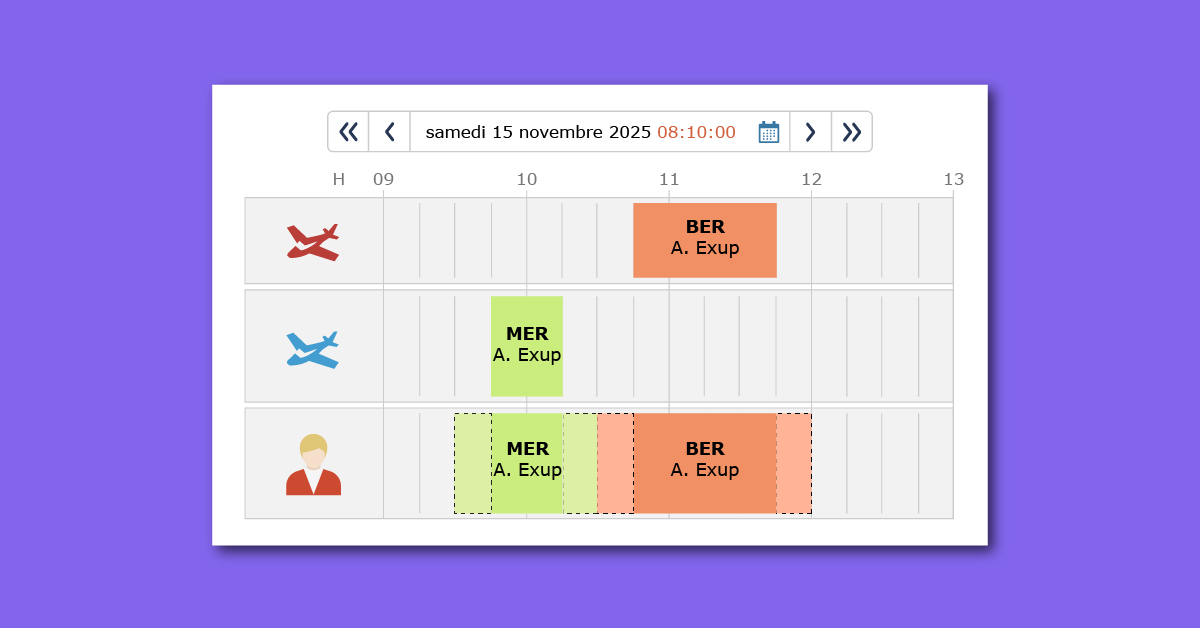
It is now possible in OpenFlyers to add a briefing time before the start of the booking for the material resource. Similarly, it is also possible to add a debriefing time after the start of the booking.
To configure this briefing/debriefing time feature:
- Go to Admin > Activity types > Activity types > Actives
Create activity types that will allow you to define the names of the activities associated with these periods before or after the resource reservation:
- Click on the plus sign icon to create a new activity type
- Fill in the Name field, for example with briefing
- Click on the Save button
Repeat the operation if you need a new dedicated name for the debriefing.
Next, you need to modify the type of activity for which it should be possible to associate these briefing/debriefing times:
- Edit the pencil icon for the type of activity that needs to be associated with previous/subsequent periods, for example Instruction
In the Previous activity without material resources column:
- Activity type field: select the activity type previously created, for example Briefing
- Default duration field: set a default duration
- Do the same in the Next activity without material resources column
- Click on the Save button
To use this feature:
Create a booking and select the previously configured activity type, for example Instruction.
Two new fields will appear with the names of the activity types assigned for the preceding and following periods (e.g. Briefing and Debriefing). The default duration will appear in these fields. The user can modify these durations.
Once the fields in the booking form have been filled in, click on the Save button.
The booking appears with:
- For the resource section: only the restricted rectangle
- For the instructor section: two additional rectangles before and after the central booking
In addition, when hovering over one of the parts of the booking, the outline of each block is highlighted to show that they are interdependent.
Documentation for configuration:
Documentation pour l’utilisation :